Tasks
The task scheduler is a great way to run scripts in a periodic fashion. You may find the need to automatically archive log files into a compressed file. Perhaps send an email with a generated report based on stale site content.
Video Tutorial
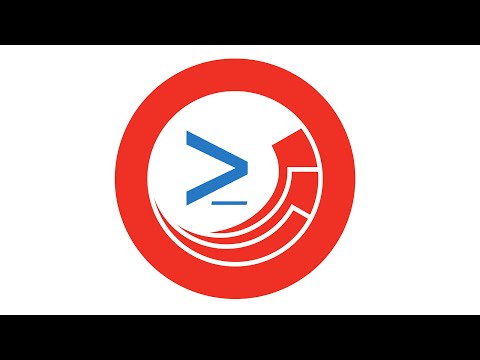
Scheduled Task Command
To help make the setup simple, we've provided a Task Command.

The command shown above is simply a type exposed as a public method in the Spe assembly. There exists an update method which accepts one or more items and executes the associated script.
Beneath Schedules you can create as many tasks as Sitecore will allow. Configure the Command and Items fields like that shown below.

The Items field contains the path to a script in the Script Library.
Below are some of the scripts found out-of-the-box with SPE.
System Maintenance
Archive Sitecore logs, Clean up deleted items older than 30 days
User Session Management
Remove idle user sessions
Create and Manage Tasks
We've added a context menu item to provide you with a shortcut to the Task Scheduler Editor.
Create a new scheduled task:

Run or edit the scheduled task:

The scheduled task is capable of running 1-to-many scripts. Choose all that apply for the selected task. Each script runs within a shared session, making it possible to share results between scripts.
Note: Make use of the Enable Rule to take advantage of the rules engine.

The task schedule has an intuitive dialog for working with and changing the frequency.

Note: Examples included are in the following modules
License Expiration
Media Library Maintenance
System Maintenance
See how Adam added powershell driven Sitecore scheduled tasks.
Last updated